 In this tutorial we will show you how to connect to a wireless network using Windows
In this tutorial we will show you how to connect to a wireless network using Windows 
First, go to "Start Menu" -> "Control Panel" -> "Network and Internet".
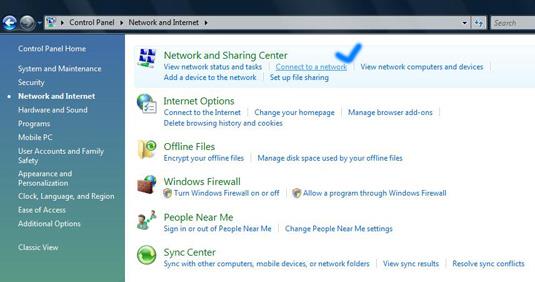
Now... go to "Network and Sharing Center" and select "Connect to a network", like it is shown in the above screenshot.
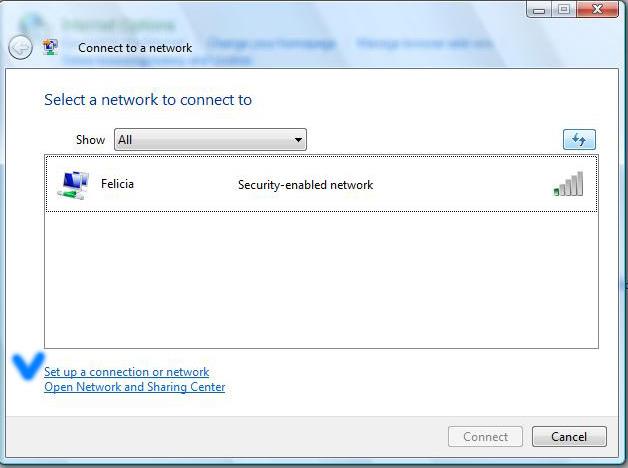
Choose "Show All" and hit the refresh button. If you find active network connections, select the one you want, click on "Connect" and don't forget to check the option that says "Start this connection automatically". If you check this option, Windows Vista will connect automatically to the selected network every time you log in.
If no networks are found, you can manually enter all network settings. This is how you do it:
In the “Connect to a network” window, click on “Set up a connection or network”, like shown in the above screenshot. Select “Manually connect to a wireless network” and press the “Next” button.
First, enter the “Network name”. In some cases the network name is identical to the name of the router - for example, my router is a Linksys, so the name of the network is Linksys.
Choose the security type and the encryption you use on your network. Now type the security key and check the option "Start this connection automatically".
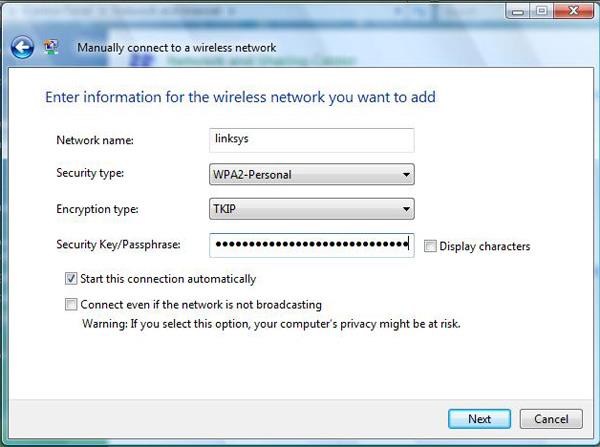
Click the "Next" button, then click "Connect to..." and that should be all. You successfully configured a connection to a 
Followers
Labels
- All (2600)
- win 7 (496)
- win vista (329)
- download (219)
- win xp (199)
- tutorial web (112)
- troubleshooting (72)
- servis (70)
- win 8 (70)
- anti virus (42)
- design (20)
- game (15)
- Windows (5)
- alqur'an (1)
- ubuntu (1)
Blog Archive
-
▼
2011
(2867)
-
▼
March
(322)
-
▼
Mar 05
(11)
- How to change Window Color and Appearance
- Windows DreamScene
- Windows Aero
- Pimp My Windows Vista
- Pimp My Windows Vista: How to install new themes
- Pimp My Windows Vista: How to change your logon sc...
- How to enable Natural Search and how to use it
- How to have a MAC OS X logon screen
- Transform your Windows Vista into a Mac OS X Leopa...
- How to setup a wireless connection
- Wi-Fi Tutorial - Getting Connected
-
▼
Mar 05
(11)
-
▼
March
(322)
Total Pageviews
Popular Posts
-
We have posted about " Windows 7 Little Tweaker " in past which allows you to tweak a few interesting things in Windows 7. Today w...
-
We all customization lovers know that we need to take ownership of a system file before replacing or modifying the file in Windows. Almos...
-
Mbah dukun ini benar-benar mantep ilmu sihirnya, ini adalah kejadian nyata dimana dukun ini telah melakukan perbuatan cabul kepada ...
-
Tentunya para blogger atau siapa-pun ingin agar web atau blog-nya mendapatkan predikat atau yang biasa disebut dengan pagerank-nya bisa ...
-
This feature is called " Password Reveal Button " or " Show Password Button ". You might have noticed that whenever yo...
-
If you can't see your optical drives (CD/DVD Drives/Writers) in My Computer, then this tutorial will help you: 1. Type regedit in RUN d...
-
The perfect storm is on the loose … harness it’s energy while picking up objects in its path. Your storm gains force and life by eating ...
-
Recently one of our reader " James " asked us about following problem in an email: Whenever he tries to start " Speech Recog...
-
ArcSoft Audio Decoder Pack It’s important to note that changing a filter’s merit probably won’t have an immediate effect. At the...
-
A Visualization is plug-in for Windows Media Player that displays splashes of colour and geometric shapes that change with the beat of the...
Blogger Tricks
Blogger Themes
Download
Copyright © 2011 Ilmu Komputer & Software Gratis | Powered by Blogger






0 comments:
Post a Comment