 One of the graphical changes in Windows
One of the graphical changes in Windows 
The first step is to right-click on your desktop and click on 'Personalize'.
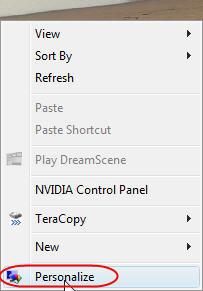
Then click on 'Window Color and Appearance'.
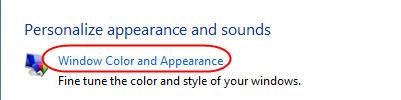
In this window you can change the color of the windows, start menu and taskbar. If you don't like the available options, you can click on 'Show color mixer' to create your custom colors.

A small roll-out menu will reveal three options: hue, saturation and brightness. If you move the sliders right or left you will see the color of the windows and taskbar changing.
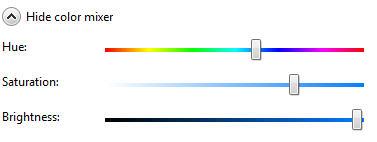
However there is a slight 'problem' that might annoy you: unless you pick out a very bright color, the color of the taskbar and all maximized windows will continue to have a shade of black. Unless you change the theme of your desktop, that shade of black will always remain.
After you have decided the color that you prefer, click on the OK button and the new color will be applied.
POSSIBLE PROBLEM: Many users reported that, after they click on 'Window Color and Appearance', they see a window like the one below.
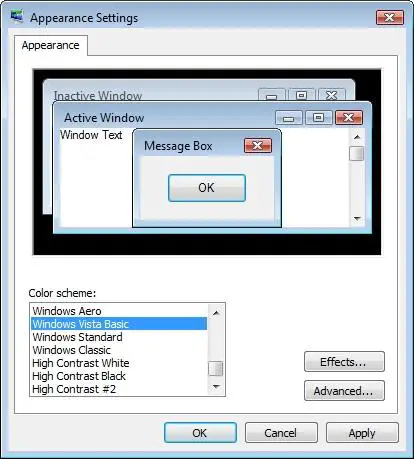
If this applies to you, then choose Windows Aero in the Color scheme list, click on OK and restart the procedure described above. You will now find all the menus and options described above.
NOTE: Windows Aero is not included in Windows 
Followers
Labels
- All (2600)
- win 7 (496)
- win vista (329)
- download (219)
- win xp (199)
- tutorial web (112)
- troubleshooting (72)
- servis (70)
- win 8 (70)
- anti virus (42)
- design (20)
- game (15)
- Windows (5)
- alqur'an (1)
- ubuntu (1)
Blog Archive
-
▼
2011
(2867)
-
▼
March
(322)
-
▼
Mar 05
(11)
- How to change Window Color and Appearance
- Windows DreamScene
- Windows Aero
- Pimp My Windows Vista
- Pimp My Windows Vista: How to install new themes
- Pimp My Windows Vista: How to change your logon sc...
- How to enable Natural Search and how to use it
- How to have a MAC OS X logon screen
- Transform your Windows Vista into a Mac OS X Leopa...
- How to setup a wireless connection
- Wi-Fi Tutorial - Getting Connected
-
▼
Mar 05
(11)
-
▼
March
(322)
Total Pageviews
Popular Posts
-
We have posted about " Windows 7 Little Tweaker " in past which allows you to tweak a few interesting things in Windows 7. Today w...
-
We all customization lovers know that we need to take ownership of a system file before replacing or modifying the file in Windows. Almos...
-
Mbah dukun ini benar-benar mantep ilmu sihirnya, ini adalah kejadian nyata dimana dukun ini telah melakukan perbuatan cabul kepada ...
-
Tentunya para blogger atau siapa-pun ingin agar web atau blog-nya mendapatkan predikat atau yang biasa disebut dengan pagerank-nya bisa ...
-
This feature is called " Password Reveal Button " or " Show Password Button ". You might have noticed that whenever yo...
-
If you can't see your optical drives (CD/DVD Drives/Writers) in My Computer, then this tutorial will help you: 1. Type regedit in RUN d...
-
The perfect storm is on the loose … harness it’s energy while picking up objects in its path. Your storm gains force and life by eating ...
-
Recently one of our reader " James " asked us about following problem in an email: Whenever he tries to start " Speech Recog...
-
ArcSoft Audio Decoder Pack It’s important to note that changing a filter’s merit probably won’t have an immediate effect. At the...
-
A Visualization is plug-in for Windows Media Player that displays splashes of colour and geometric shapes that change with the beat of the...
Blogger Tricks
Blogger Themes
Download
Copyright © 2011 Ilmu Komputer & Software Gratis | Powered by Blogger






0 comments:
Post a Comment