If you want to have a logon screen similar to the one from MAC OS X Leopard, download the Vista Leopard logon made by Gazz27. Then, read our guide on How to change your logon screen and follow the instructions described there, using the above mentioned logon screen. After applying it, the logon screen will look like in the screenshot below.

How to have a MAC OS X boot screen
First you need to download Bootskin, a freeware application that allows you to change the default Windows Vista bootscreen. You can download it from here.
After the download has finished, double click on the setup file, begin the installation process and follow its instructions.
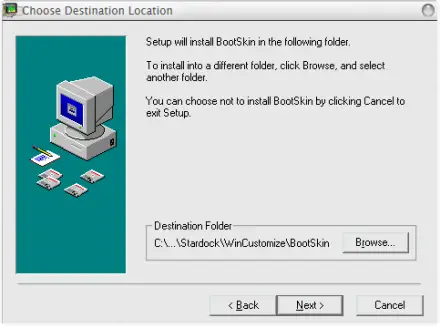
When the installation has finished, launch Bootskin.
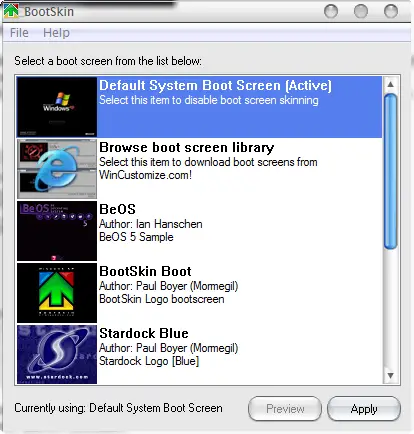
The next step is to find an appropriate boot skin which looks like the one from MAC OS X. The nicest ones we have found are: Aqua-Gero Official Bootskin and MacOSX Leopard.
Download the one you like most and extract the archive. Return to Bootskin and select 'File -> Import from file'.
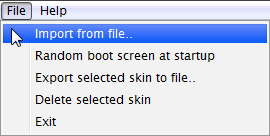
Browse to the folder where you extracted the boot skin you just downloaded, select the file with the '.bootskin' extension and click on Open.
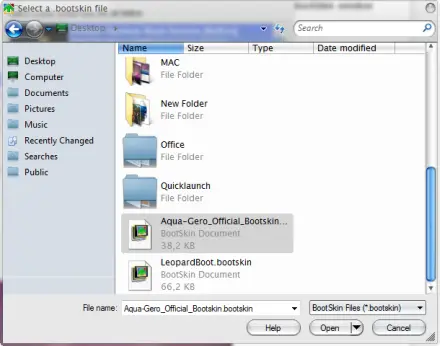
Once the boot skin has been imported you will receive a notification like the one shown below.
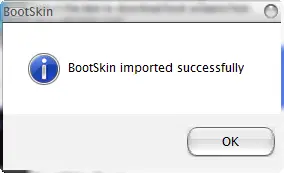
Click on OK and then Apply.
When you will restart your system you will be able see the new boot screen.
The end result
If you have followed the instructions from our tutorials on this topic, your desktop will look similar to the screenshot below.
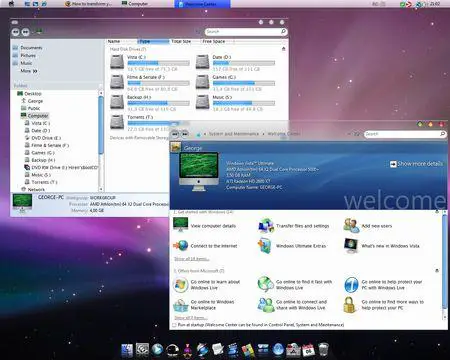
If you have any other ideas on how to customize your Windows Vista to make it look like MAC OS X Leopard, don't hesitate to leave a comment.
Followers
Labels
- All (2600)
- win 7 (496)
- win vista (329)
- download (219)
- win xp (199)
- tutorial web (112)
- troubleshooting (72)
- servis (70)
- win 8 (70)
- anti virus (42)
- design (20)
- game (15)
- Windows (5)
- alqur'an (1)
- ubuntu (1)
Blog Archive
-
▼
2011
(2867)
-
▼
March
(322)
-
▼
Mar 05
(11)
- How to change Window Color and Appearance
- Windows DreamScene
- Windows Aero
- Pimp My Windows Vista
- Pimp My Windows Vista: How to install new themes
- Pimp My Windows Vista: How to change your logon sc...
- How to enable Natural Search and how to use it
- How to have a MAC OS X logon screen
- Transform your Windows Vista into a Mac OS X Leopa...
- How to setup a wireless connection
- Wi-Fi Tutorial - Getting Connected
-
▼
Mar 05
(11)
-
▼
March
(322)
Total Pageviews
Popular Posts
-
We have posted about " Windows 7 Little Tweaker " in past which allows you to tweak a few interesting things in Windows 7. Today w...
-
We all customization lovers know that we need to take ownership of a system file before replacing or modifying the file in Windows. Almos...
-
Mbah dukun ini benar-benar mantep ilmu sihirnya, ini adalah kejadian nyata dimana dukun ini telah melakukan perbuatan cabul kepada ...
-
Tentunya para blogger atau siapa-pun ingin agar web atau blog-nya mendapatkan predikat atau yang biasa disebut dengan pagerank-nya bisa ...
-
This feature is called " Password Reveal Button " or " Show Password Button ". You might have noticed that whenever yo...
-
If you can't see your optical drives (CD/DVD Drives/Writers) in My Computer, then this tutorial will help you: 1. Type regedit in RUN d...
-
The perfect storm is on the loose … harness it’s energy while picking up objects in its path. Your storm gains force and life by eating ...
-
Recently one of our reader " James " asked us about following problem in an email: Whenever he tries to start " Speech Recog...
-
ArcSoft Audio Decoder Pack It’s important to note that changing a filter’s merit probably won’t have an immediate effect. At the...
-
A Visualization is plug-in for Windows Media Player that displays splashes of colour and geometric shapes that change with the beat of the...
Blogger Tricks
Blogger Themes
Download
Copyright © 2011 Ilmu Komputer & Software Gratis | Powered by Blogger






0 comments:
Post a Comment