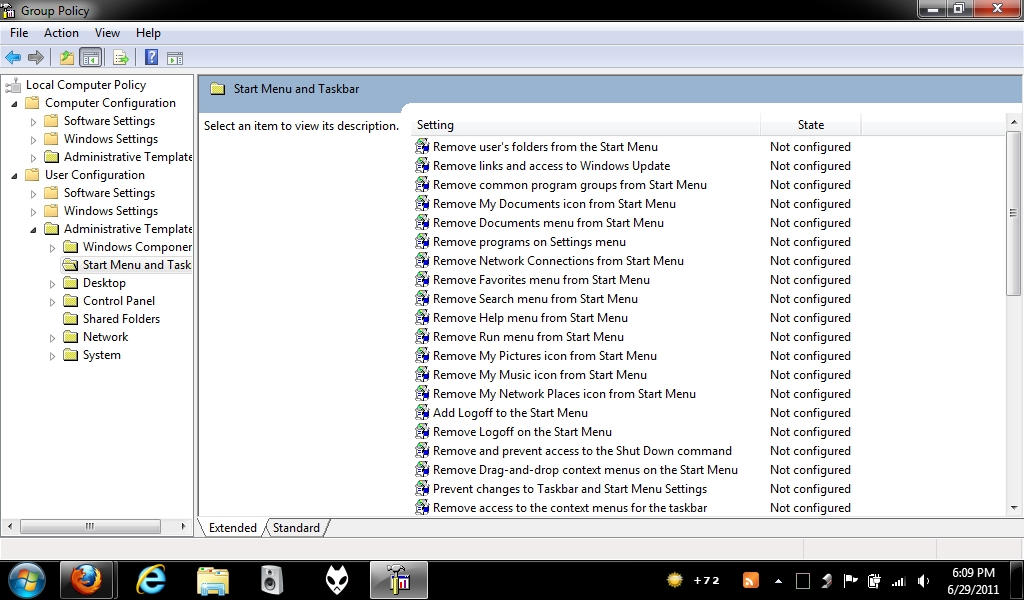UPDATE: New tools "
LTOOLS" and "
Ext2Read" included.
Thanks to our readers "ThatGuy" and "Ashish Rohilla" for sharing them...
If you have a dual-boot system with
Windows and
Linux, you probably know that Windows and Linux both use different file systems. Windows uses
FAT32 and
NTFS file systems where as Linux uses
ext2 and
ext3 file systems.
You can access Windows partitions from Linux but on the other hand Windows doesn't allow access to Linux partitions.
Many times we might need to access files stored in Linux partitions
and we realize that we can't access them from Windows. In this situation
we have to reboot our system in Linux to access those files.
Wouldn't it be better if we could access Linux partitions from
Windows? Today we are sharing 5 interesting FREE tools which allow
access to Linux partitions from Windows:
- Explore2fs (Read-only Access)
- Ext2 IFS (Installable File System) (Read as well as Write Access)
- DiskInternals Linux reader (Read-only Access)
- Ext2 FSD (File System Driver) (Read as well as Write Access)
- Ext2Read
- LTOOLS
Explore2fs:
Explore2fs is a GUI explorer tool for accessing ext2 and ext3 file
systems. It runs under all versions of Windows and can read almost any
ext2 and ext3 file system.
Download Link
Ext2 IFS (Installable File System):
Ext2 IFS provides Windows NT4.0/2000/XP/2003/Vista with full access
to Linux Ext2 volumes (read access and write access). It installs a pure
kernel mode file system driver Ext2fs.sys, which actually extends the
Windows NT/2000/XP/2003/Vista operating system to include the Ext2 file
system.
Ext2 volumes get drive letters. Files, and directories of an Ext2 volume appear in file dialogs of all applications.
Download Link
DiskInternals Linux reader:
DiskInternals Linux Reader runs under Windows and allows you to
browse Ext2/Ext3 Linux file systems and extract files from there. The
program provides for read-only access and does not allow you to make
records in Ext2/Ext3 file system partitions.
Download Link
Ext2 FSD (File System Driver):
Ext2 FSD is an open source linux ext2/ext3 file system driver for Windows systems (2K/XP/VISTA/7, X86/AMD64).
Download Link
Ext2Read:
Ext2Read is an explorer like utility to explore ext2/ext3/ext4 files.
It now supports LVM2 and EXT4 extents. It can be used to view and copy
files and folders. It can recursively copy entire folders. It can also
be used to view and copy disk and file.
Download Link
LTOOLS:
The LTOOLS are a set of command line tools to read and write Linux
ext2, ext3 and ReiserFS filesystems (Linux's standard filesystems) from
DOS or Windows running on the same machine.
It also comes with GUI programs "LTOOLSgui" (Java based graphical user interface) and LTOOLSnet (.NET based user interface).
Download Link