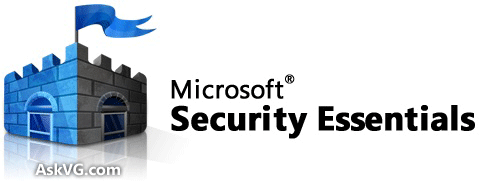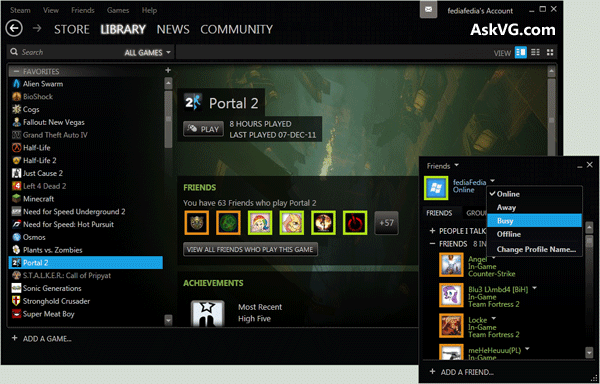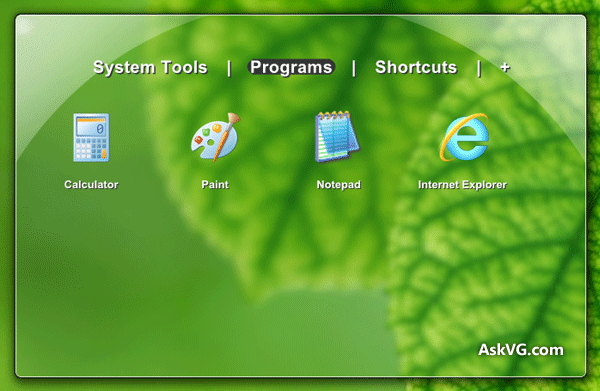May 31, 2012 is a big day for Microsoft and all Windows users. First Microsoft released free public
Release Preview build of
Windows 8 and now its turn of Visual Studio and .NET Framework. Microsoft has released
Visual Studio 2012 RC and
.NET Framework 4.5 RC versions to public.
Visual Studio 2012 RC:
According to
Microsoft, "Visual Studio 2012" (previously known as Visual Studio 11) offers an improved
developer experience that includes a simplified user interface (
Windows 8 Metro UI inspired) designed to keep developers focused on their work, with fewer distractions and easier access to the tools they need.

Following are some major improvements and new features in Visual Studio 2012:
Reduced toolbar commands: To help free up precious workspace, Microsoft has reduced the number of default commands that show on toolbars in the user interface. These commands can still be accessed through the drop-down menus or added back onto the toolbar if the user wants them, but now the default work area is significantly larger. For example, the cut, copy and paste toolbar commands were removed because research has shown that most developers use the keyboard shortcuts instead.
Simplified graphics: Visual Studio 2012 eliminates the use of color within tools except in cases where color is used for notification or status change purposes. Now, the user interface competes far less with the developer’s content. Other user interface graphics, such as line work and iconography, also have been simplified to be less distracting.
Comprehensive search: Visual Studio 2012 features a comprehensive search capability, allowing developers to quickly find what they are looking for within commands and configuration options, tool windows, and open files.
Workflow hubs: New workflow hubs combine common tasks into one simplified window. Rather than force developers to interact with two or more tool windows to get tasks done, Visual Studio 2012 streamlines common tasks so that many can be accomplished from within a single window.
Preview Tabs: Developers can view the contents of documents using new Preview Tabs, which get reused as the developer works. As a result, developers no longer end up with large numbers of extraneous documents open as a byproduct of common tasks such as debugging or browsing results.
In addition, "Visual Studio 2012" RC also includes support for Windows 8 and Web development, which are supported by
Visual Studio Express for Windows 8 and "Visual Studio 2012" Express for Web, respectively.
.NET Framework 4.5 RC:
With .NET Framework 4.5, Microsoft .NET has been enhanced significantly to enable developers to be as productive as possible while building rich, reliable and high-performance software in managed code.
Following are some major improvements in .NET Framework 4.5:
Languages: To help developers deliver responsive clients and
scalable servers, the C# and Visual Basic languages now have built-in support for writing asynchronous code almost as easily as if it were synchronous. And to help developers tackle data-complex problems, F# integrates Type Providers to make data access trivial in F# programs and components.
Performance: The
Common Language Runtime has been overhauled to provide better performance, in particular for server applications and services. With additions such as background server garbage collection, multicore background JIT compilation and profile-guided optimization, managed applications can now start faster and run with better throughput and lower latency.
Networking: With the proliferation of devices and continuous services in the cloud, .NET Framework 4.5 builds upon the high-quality networking libraries already available in .NET to further enable the development of increasingly connected applications. New support spans from modern HTTP libraries to WebSockets to support for contract-first service development.
Beyond such areas, many additions have gone into improving the .NET Framework end to end. There are improvements from regular expression processing to better support for compression standards, enhanced support for HTML5, developer productivity enhancements in Entity Framework, optimized mobile experiences through
ASP.NET, and more, ensuring .NET Framework 4.5 has something new for all developers building for the client and the cloud.
Download Visual Studio 2012 and .NET Framework 4.5 RC Versions
NOTE: Visual Studio 2012 RC can be installed in
Windows 7 and
Windows Server 2008 R2 and .NET Framework 4.5 RC can be installed in
Windows 7,
Windows Server 2008, and
Windows Server 2008 R2.