Windows 8 comes with new Start Screen which shows different tiles of installed programs, system tools, etc to provide quick and easy access to your favorite programs. If you have started using Windows 8 Consumer Preview build or planning to install it, here are some interesting tips and tricks for you to enjoy this new Start Screen in Windows 8.

If its a 3rd party program tile, you can also uninstall it by clicking on "Uninstall" button.
You can also resize a rectangular tile by clicking on "Smaller" button. You can again make that tile large by clicking on "Larger" button.
Alternatively, you can press "Ctrl+Tab" keys together to access Apps screen or right-click on Start Screen and click on "All apps" option in bottom bar.
It'll open the Apps page where you'll get a long list of lots of interesting apps. Right-click on an app which you want to pin to Start Screen and click on "Pin to Start" option in bottom bar:
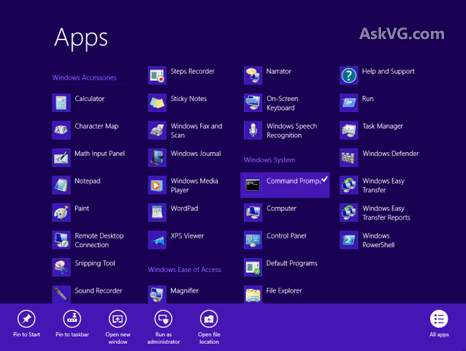
That's it. It'll immediately add the app tile to Start Screen.

Isn't it simple?
If you don't like a tile in Start Screen and want to remove it from the screen, just right-click on it and click on "Unpin from Start" option in the bottom bar:1. How to Unpin (Remove) or Resize a Tile in Start Screen

If its a 3rd party program tile, you can also uninstall it by clicking on "Uninstall" button.
You can also resize a rectangular tile by clicking on "Smaller" button. You can again make that tile large by clicking on "Larger" button.
If you accidentally removed a tile and want to pin it back to Start Screen or if you want to add a new tile to Start Screen, move your mouse cursor to the extreme top-right corner. It'll show the new Charms bar, select "Search" option from it.2. How to Pin New Tiles in Start Screen
Alternatively, you can press "Ctrl+Tab" keys together to access Apps screen or right-click on Start Screen and click on "All apps" option in bottom bar.
It'll open the Apps page where you'll get a long list of lots of interesting apps. Right-click on an app which you want to pin to Start Screen and click on "Pin to Start" option in bottom bar:
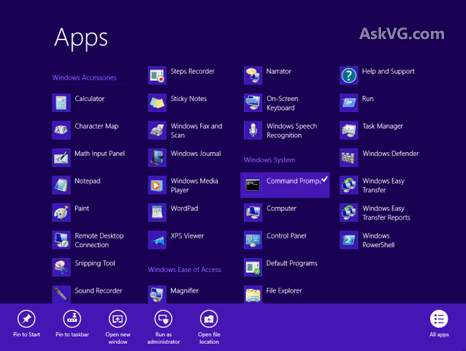
That's it. It'll immediately add the app tile to Start Screen.
Did you know you can also move the tiles in Start Screen using simple drag-n-drop? Take an example of the above mentioned "Command Prompt" tile which we added manually. We just dragged-n-dropped it at the beginning of Start Screen:3. How to Move Tiles in Start Screen

Isn't it simple?
You can close a running app by pressing Alt+F4 keys together. Or you can move mouse cursor to top-middle area of screen and the cursor will change into a hand shape. Now click and hold the cursor and drag-n-drop it to the bottom and it'll immediately close the app.4. How to Close Apps in Start Screen






1 comments:
thank you for your article, :DD
http://www.asianbrilliant.com
kursus komputer via online
http://www.kaospolos.com |
http://www.rawatweb.com
Post a Comment