UPDATE: This tutorial will also work in Windows 8.
Context menu is basically the menu which appears when you right-click somewhere e.g. Desktop, shortcuts, etc. Almost all Windows users use My Computer context menu to access "System Properties", "Computer Manager" and other tools.
We have posted many tutorials in past which allow you to add many interesting and useful shortcuts to My Computer context menu like Device Manager, Services, Network Connections, God Mode, Task Manager and many more.
Recently we posted a long article which is actually a collection of all Desktop context menu related tutorials posted here at AskVG:
[AIO] Ultimate Tutorial to Customize Desktop Context Menu in Windows Vista and 7
Using the same idea, today in this article we are going to put our best My Computer context menu tutorials together for your convenience. It'll help you in reading all these tutorials quickly and easily and will also make sure that you have not missed any of them.
Most of these tutorials work in almost all Windows versions including XP, Vista, 7 and Server editions but some are exclusive for Windows 7 only.
So without wasting any time lets make an ultimate list of all these tutorials:
Following articles will help you in adding your desired program shortcuts and various useful system tools shortcuts like Add/Remove Programs, Disk Cleanup, Control Panel, Device Manager, Event Viewer, Computer Manager, MSConfig, Registry Editor, Services Manager, Task Manager and Windows Update with icons in My Computer context menu:Add Control Panel, Task Manager and Other Useful Shortcuts in My Computer Context Menu:

- How to Add New Program Shortcuts in My Computer Context Menu in Windows XP, Vista, 7 and 8
- Add Control Panel, Task Manager and Other Useful Shortcuts in My Computer Context Menu
This tutorial helps you in adding group of shortcuts in My Computer context menu. For example, you can add a folder "System Tools" which will contain all system tools shortcuts like Folder Options, Power Options, Administrative Tools, etc installed in your system. Having a group of shortcuts saves space and doesn't make your context menu look weird.Add Cascading Menus in My Computer Context Menu:

- Add Cascading Menus for Your Favorite Programs in My Computer Context Menu in Windows 7
- Add “Windows Apps” Cascading Menu in My Computer Context Menu in Windows 7
- Add “System Tools” Cascading Menu in My Computer Context Menu in Windows 7
- Add “System Shortcuts” Cascading Menu in My Computer Context Menu in Windows 7
- Add “Desktop Shortcuts” Cascading Menu in My Computer Context Menu in Windows 7
If you use Windows Vista or 7, you might miss the classic System Properties window which used to show in Windows XP. Following tutorial helps you in adding the same classic System Properties shortcut in My Computer context menu under Windows Vista and 7.Add Windows XP Style "Classic System Properties" Shortcut in My Computer Context Menu:

Add Windows XP Style Classic System Properties Shortcut in My Computer Context Menu
This tutorial helps you in adding a shortcut to "Network Connections" window in My Computer context menu so that you can access it quickly and easily:Add "Network Connections" Shortcut in My Computer Context Menu:

How to Add “Network Connections” Shortcut in My Computer Context Menu?
"God Mode" in Windows 7 allows quick access to all Control Panel options in a single place. This tutorial helps you in adding a shortcut to "God Mode" in My Computer context menu so that you can quickly and easily access it by right-clicking on My Computer icon and selecting "God Mode" option.Add Windows 7 "God Mode" Shortcut in My Computer Context Menu:

How to Add Windows 7 “God Mode” Shortcut in My Computer Context Menu?
If you want to turn Aero on or off in Windows Vista and 7, you need to do it using System Properties or Desktop Properties. But there are 2 simple commands which quickly enable / disable Aero.Add Aero ON / OFF Shortcuts in My Computer Context Menu:
Following tutorial helps you in adding shortcuts to these 2 commands in My Computer context menu so that you can turn Aero on / off quickly and easily.

How to Add Aero ON / OFF Shortcuts in My Computer Context Menu Under Windows Vista and 7
Following tutorials will help you in adding various useful shortcuts like Recycle Bin, Network Connections, etc directly in My Computer window:Add Useful Shortcuts in My Computer Main Window:

- How to Add Recycle Bin, Run, Search and Many Other Useful Shortcuts in My Computer?
- How to Add Useful Shortcuts, Files and Folders in My Computer Window Using Hidden Network Shortcuts Hack
- How to Add “Network Connections” Folder in My Computer?
- Create a Virtual Drive for Your Desired Folder in My Computer Using Subst Command
- How to Remove Nokia PC Suite Folder, Web Folders, My Sharing Folders or Other Unwanted Items from My Computer?
Following are a few other tutorials which help you in adding various useful shortcuts in Explorer context menu:Other Useful Explorer Context Menu Tutorials:
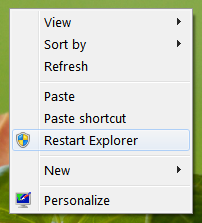






1 comments:
artikelnya baguss :DD
http://www.asianbrilliant.com
kursus komputer via online
http://www.kaospolos.com |
http://www.rawatweb.com
Post a Comment