More and more people are installing recently released Windows 8 Consumer Preview build and all are asking same question. How to restart, log off or shut down Windows 8 computer? Actually Microsoft has removed Start button and Start Menu from Windows 8 and that's why you can't select restart, shut down, etc options from there. (You can enable the Start button and Start menu in Windows 8 using this tutorial.)
The new Start Screen also doesn't provide any direct shortcut to restart or shut down the PC, then how to turn your system off?
Don't worry! Although there are no direct options given in Windows 8 but here in this tutorial we are going to share lots of ways to lock, log off, restart and shut down your Windows 8 PC:
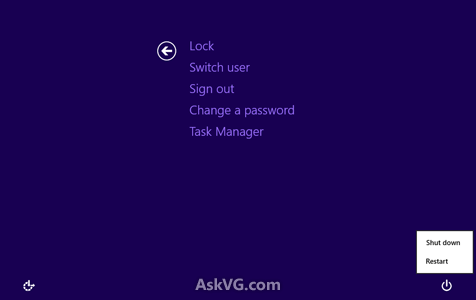
Now you can lock, log off or switch between users. If you want to restart or shut down your system, click on the turn off icon given at the bottom-right corner and select the desired option.

There you can click on "Power" button and select the desired option.

Now you can select the desired option from drop-down menu and click on OK button.
Simply click on your username or avatar shown at the top-right corner of Start Screen and there you can select the desired option:

That's it. These all are the easiest and quickest ways to log off, restart and shut down a Windows 8 PC. Please feel free to share more ways if you know in your comment...
The new Start Screen also doesn't provide any direct shortcut to restart or shut down the PC, then how to turn your system off?
Don't worry! Although there are no direct options given in Windows 8 but here in this tutorial we are going to share lots of ways to lock, log off, restart and shut down your Windows 8 PC:
It doesn't matter whether you are on new Start Screen or Windows 8 Desktop, simply press the good old Ctrl+Alt+Del key combination and it'll show following screen:METHOD 1: Using Ctrl+Alt+Del Key Combination
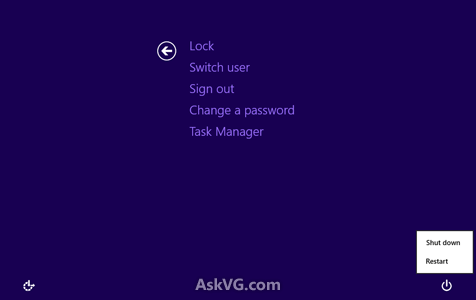
Now you can lock, log off or switch between users. If you want to restart or shut down your system, click on the turn off icon given at the bottom-right corner and select the desired option.
Again this method works for both Start Screen and Desktop. Simply move your mouse cursor at the extreme top-right corner and it'll show the new Charms bar. Click on "Settings" charm and it'll show a sidebar in right-side of screen.METHOD 2: Using New Charms Bar

There you can click on "Power" button and select the desired option.
This method only works for Desktop. Click on Taskbar and press Alt+F4 keys together. It'll show following dialog box:METHOD 3: Using Alt+F4 Key Combination

Now you can select the desired option from drop-down menu and click on OK button.
This method only works for Start Screen. It allows you to lock or log off in Windows 8.METHOD 4: Using User Details Shown at Start Screen
Simply click on your username or avatar shown at the top-right corner of Start Screen and there you can select the desired option:

That's it. These all are the easiest and quickest ways to log off, restart and shut down a Windows 8 PC. Please feel free to share more ways if you know in your comment...






1 comments:
thank you for your article, :DD
http://www.asianbrilliant.com
kursus komputer via online
http://www.kaospolos.com |
http://www.rawatweb.com
Post a Comment