We have shared many free application launchers for Windows in past such as XLaunchpad, WinLaunch, JumpPad, Appetizer, RunMe and many free dock utilities for Windows which can be found here. Today in this article, we are going to share another brand new application launcher or you can call it a complete Windows Desktop replacement.
"ViPad" is a new free software released by our friend "Lee Matthew Chantrey", the same man who has developed several other famous utilities for Windows such as ViStart, ViGlance and ViSplore.
You can use ViPad to put your favorite program shortcuts, website links, system tools shortcuts, etc in one place. It helps you in organizing all your shortcuts easily and efficiently.
You can create new tabs in this launcher and organize different shortcuts in groups using these tabs.
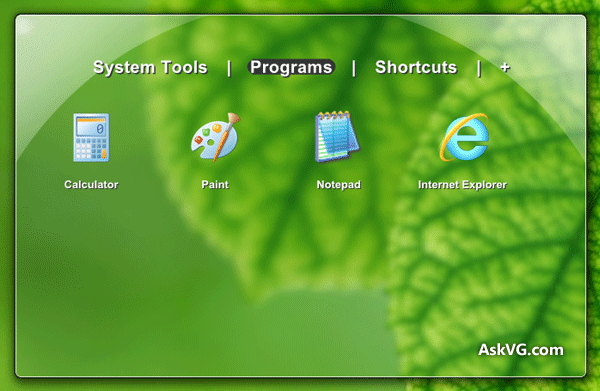
To put a shortcut in ViPad, you just need to drag-n-drop the desired shortcut into ViPad window and it gets automatically added to the launcher. If you want to rename or change the icon of shortcut, right-click on the shortcut and select "Change" option.
You can also change position of a shortcut by dragging-n-dropping it to desired location.
To create groups, click on the "+" icon and it'll immediately create a new tab. You can rename the tab by right-clicking on the tab name and select "Rename" option. You can also delete a tab using its context menu.
You can also drag-n-drop the tab list to desired location such as left or right and if you want to put it on center again, right-click and select "Reset" option.
You can also maximize ViPad window by double-clicking on the top area of its window.
To access ViPad settings, double-click on empty area in ViPad window and it'll open its Settings window where you can change various settings including:

The best and unique thing about ViPad is its ability to use it as a Desktop replacement. To use ViPad as a Desktop replacer, maximize its window by double-clicking on top area and enable "Hide Desktop"and "Always on top" options in its Settings page. Now you can access all your desired shortcuts using ViPad window and it'll be always available for you in Taskbar.
Its really a great freeware and consumed very less system resources.
You can download it using following link:
Download ViPad
Homepage
"ViPad" is a new free software released by our friend "Lee Matthew Chantrey", the same man who has developed several other famous utilities for Windows such as ViStart, ViGlance and ViSplore.
You can use ViPad to put your favorite program shortcuts, website links, system tools shortcuts, etc in one place. It helps you in organizing all your shortcuts easily and efficiently.
You can create new tabs in this launcher and organize different shortcuts in groups using these tabs.
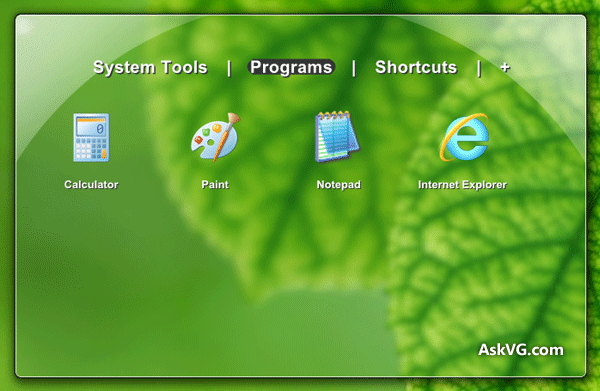
To put a shortcut in ViPad, you just need to drag-n-drop the desired shortcut into ViPad window and it gets automatically added to the launcher. If you want to rename or change the icon of shortcut, right-click on the shortcut and select "Change" option.
You can also change position of a shortcut by dragging-n-dropping it to desired location.
To create groups, click on the "+" icon and it'll immediately create a new tab. You can rename the tab by right-clicking on the tab name and select "Rename" option. You can also delete a tab using its context menu.
You can also drag-n-drop the tab list to desired location such as left or right and if you want to put it on center again, right-click and select "Reset" option.
You can also maximize ViPad window by double-clicking on the top area of its window.
To access ViPad settings, double-click on empty area in ViPad window and it'll open its Settings window where you can change various settings including:
- Icon size
- Start with Windows
- Stick to Desktop
- Always on top
- Minimize after launch
- Hide Desktop
- Show control box (minimize, maximize and close buttons)

The best and unique thing about ViPad is its ability to use it as a Desktop replacement. To use ViPad as a Desktop replacer, maximize its window by double-clicking on top area and enable "Hide Desktop"and "Always on top" options in its Settings page. Now you can access all your desired shortcuts using ViPad window and it'll be always available for you in Taskbar.
Its really a great freeware and consumed very less system resources.
You can download it using following link:
Download ViPad
Homepage






0 comments:
Post a Comment