1. Import your 3 movies files to your Library.
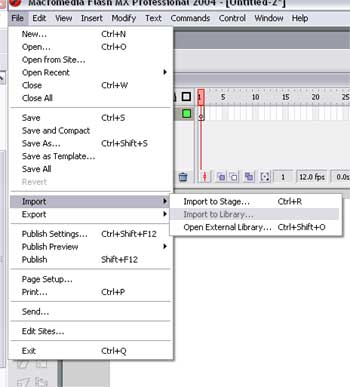
2. click next
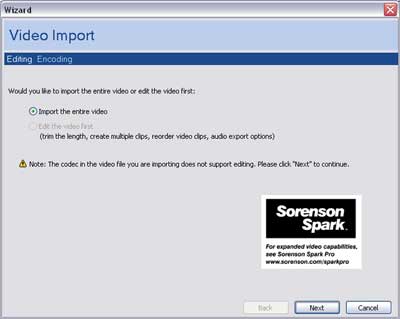
you need to import all 3 movie files this way so your library looks like this
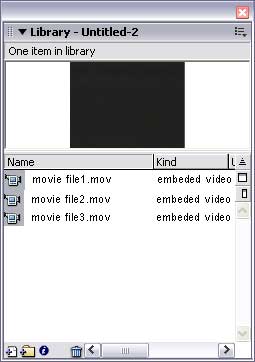
now create a new symbol and set this
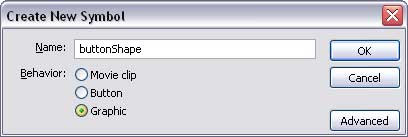
then use the drawing tools to create a button

now create a new symbol and set this
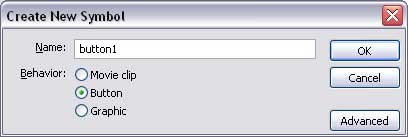
drag your buttonShape onto the button canvas (see below) make sure you can see the buttonShape when you select Up Over Down and Hit . To do this make sure your buttonShape is visible in the up keyframe. Place your cursor in the over keyframe and press F6 on keyboard repeat until you can see buttonShape in all four states. (this is where you would define a shape for rollovers if you want)
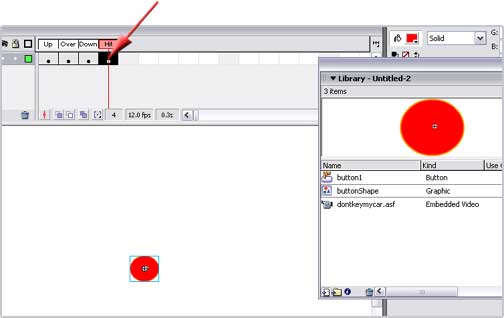
close the button and now set this
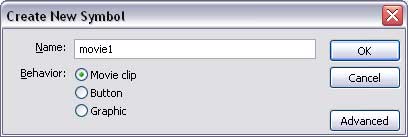
you need to do this 3 times as you have 3 movies (movie1, movie2, movie3)
drag your embedded movie files into each movie clip from the library
now return to your main stage and configure the timeline as below
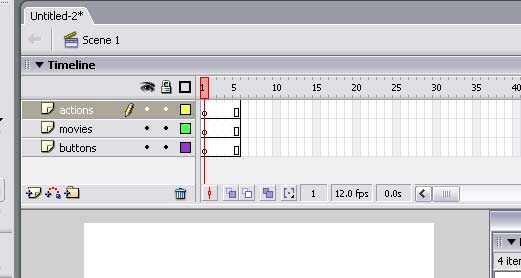
now select the first frame from the actions layer an press F9 on keyboard. In the actions window type stop()
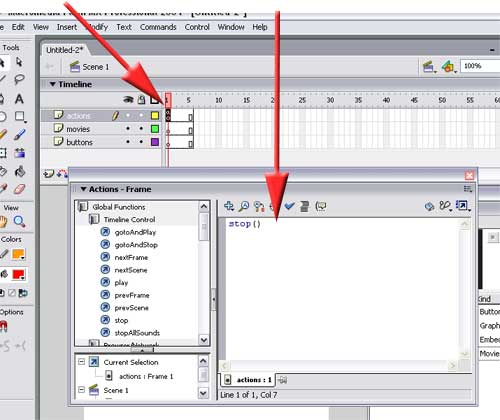
in the movies layer add blank keyframes by pressing F6 at frames 2,3,4
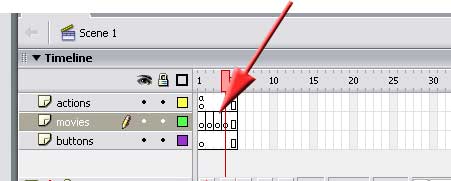
now drag your movie clips (1,2,3) into keyframes (2,3,4) repectivly
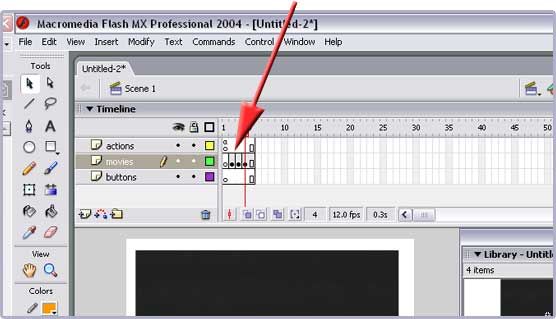
place your cursor into buttons keyframe and drag your button onto the stage
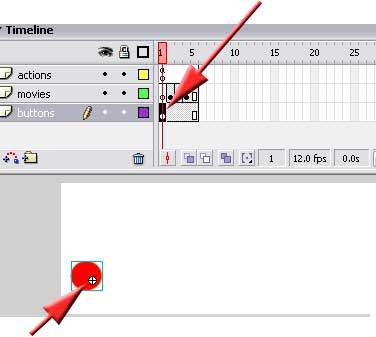
select the button and in the properties and name the instance as button1 you can change the colour if you like by adjusting the color dropdown

drag the same button onto your stage again and name the instance button2. Do this also for button 3.
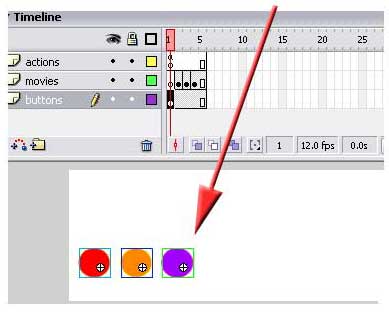
Now select the first button and press F9. write the following in the actions window
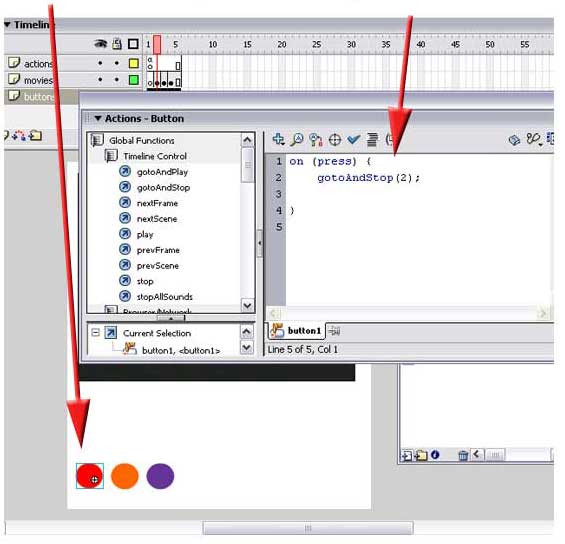
select the second button and do the same except write
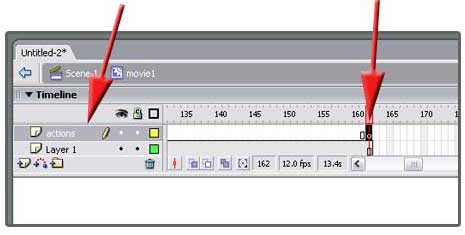
press F9 and insert the following
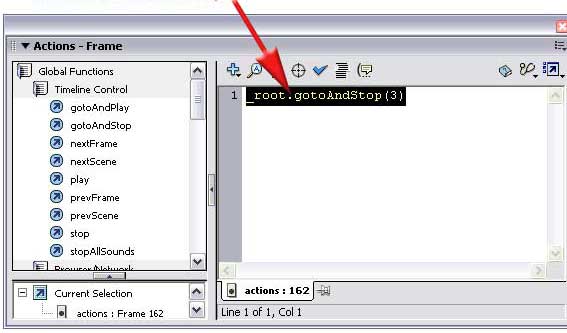
do the same in movie2 except write the following
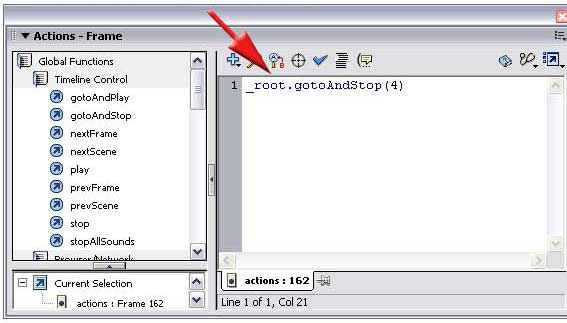
now publish your movie controller to an .SWF
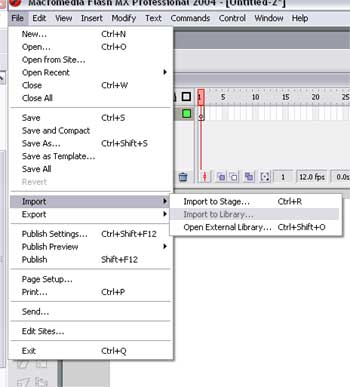
2. click next
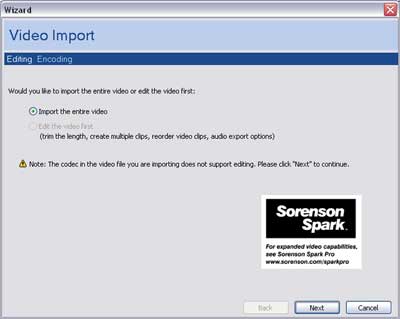
you need to import all 3 movie files this way so your library looks like this
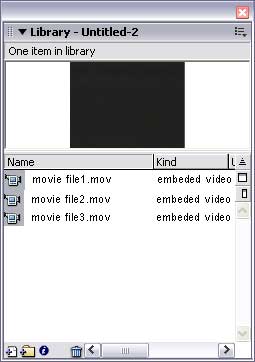
now create a new symbol and set this
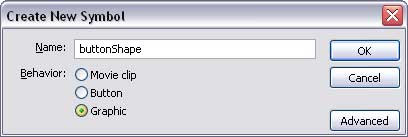
then use the drawing tools to create a button
now create a new symbol and set this
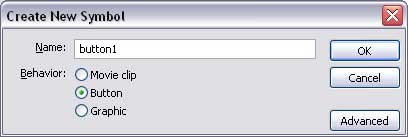
drag your buttonShape onto the button canvas (see below) make sure you can see the buttonShape when you select Up Over Down and Hit . To do this make sure your buttonShape is visible in the up keyframe. Place your cursor in the over keyframe and press F6 on keyboard repeat until you can see buttonShape in all four states. (this is where you would define a shape for rollovers if you want)
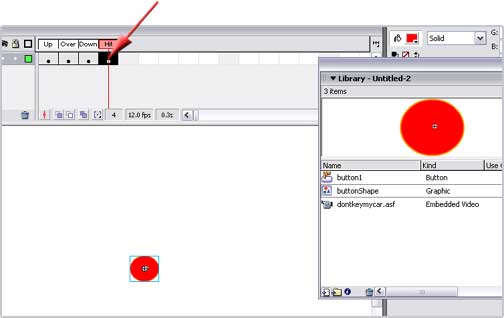
close the button and now set this
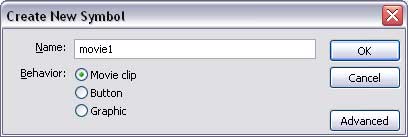
you need to do this 3 times as you have 3 movies (movie1, movie2, movie3)
drag your embedded movie files into each movie clip from the library
now return to your main stage and configure the timeline as below
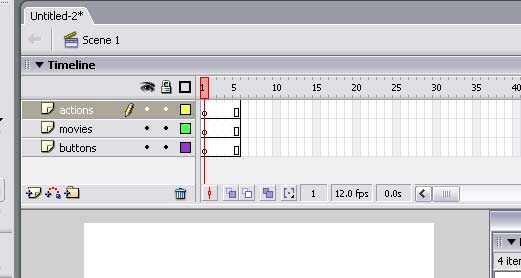
now select the first frame from the actions layer an press F9 on keyboard. In the actions window type stop()
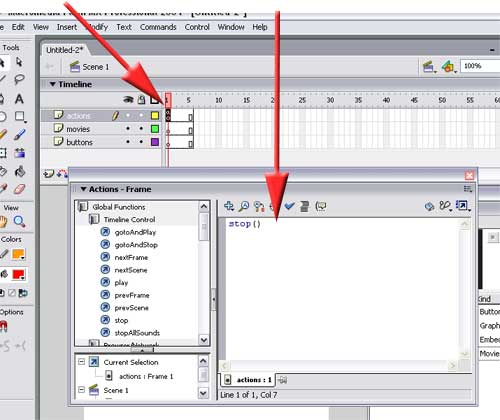
in the movies layer add blank keyframes by pressing F6 at frames 2,3,4
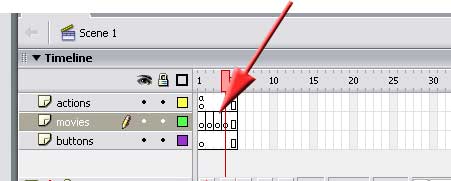
now drag your movie clips (1,2,3) into keyframes (2,3,4) repectivly
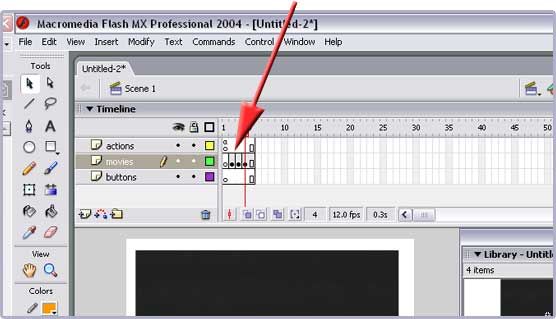
place your cursor into buttons keyframe and drag your button onto the stage
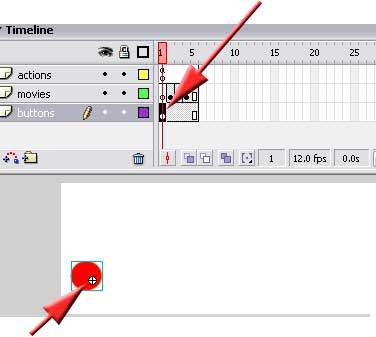
select the button and in the properties and name the instance as button1 you can change the colour if you like by adjusting the color dropdown

drag the same button onto your stage again and name the instance button2. Do this also for button 3.
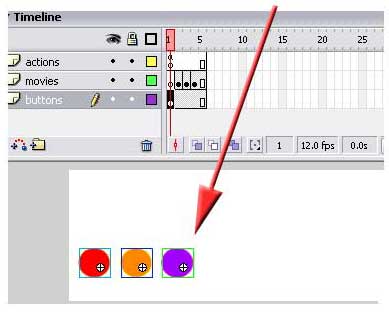
Now select the first button and press F9. write the following in the actions window
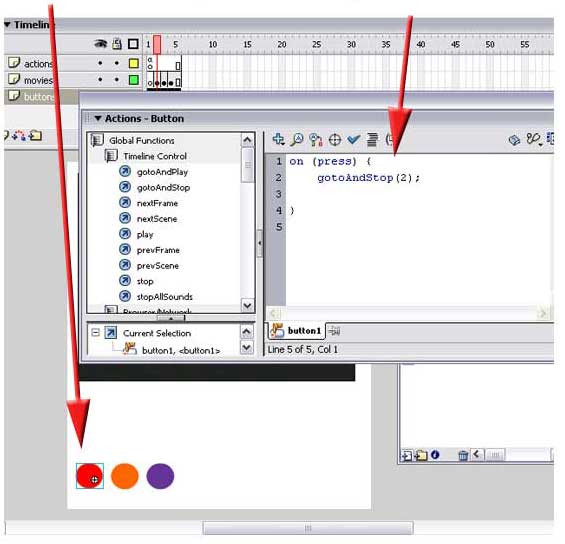
select the second button and do the same except write
on (press) {
gotAndStop(3);
}
do the same with button 3 and writegotAndStop(3);
}
on (press) {
gotAndStop(4);
}
open your movie1 and add a Layer and call it Actions. Scroll to the end of the timeline and select the last keyframe and press F6 (which inserts an empty keyframe) gotAndStop(4);
}
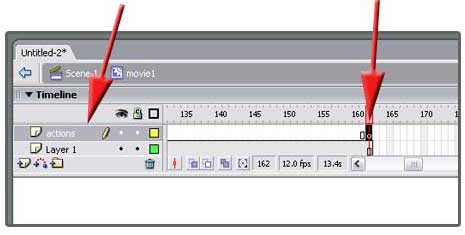
press F9 and insert the following
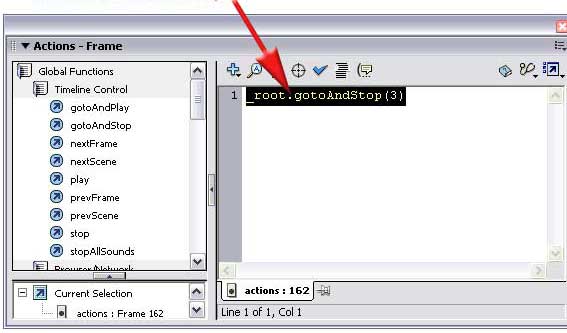
do the same in movie2 except write the following
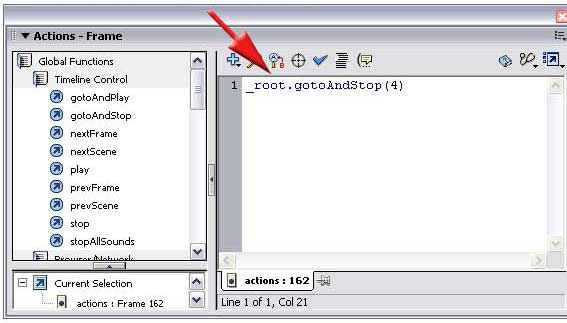
now publish your movie controller to an .SWF






0 comments:
Post a Comment