As you know Windows 7 contains lots of new features along with redesigned existing Vista features. You can get more information about all Windows 7 features in following topic: What’s New in Windows 7: A Small Review with Screenshots
One of such redesigned features in Windows 7 is new "Window Color and Appearance" tab in Desktop Properties. When you right-click on Desktop and select "Personalize" and then go to "Window Color and Appearance" tab.
By following this tutorial, you'll get the same Windows 7 "Window Color and Appearance" tab in Vista.
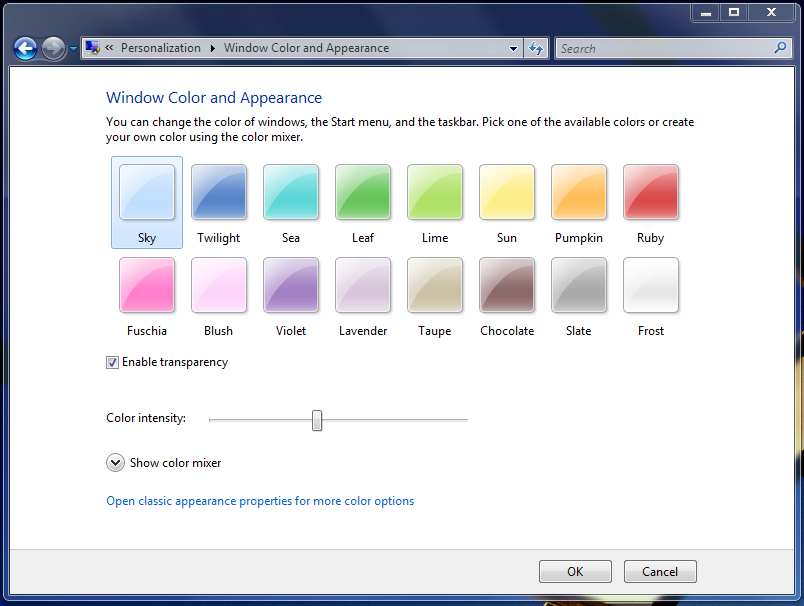
1. First download following ZIP file and extract it:
Download Link (32-bit)
Download Link (64-bit)
2. Now go to "%windir%\System32" folder and look for a file "themecpl.dll".
3. Once you find the file, take its ownership using following tutorial:
Add Take Ownership Option in File / Folder Context Menu in Windows Vista and 7
4. Now rename the file to some other name like "themecpl_backup.dll".
5. Copy the "themecpl.dll" file from downloaded ZIP file to "System32" folder.
6. Now go to "%windir%\System32\en-US" folder and look for a file "themecpl.dll.mui".
7. Once you find the file, take its ownership.
8. Now rename the file to some other name like "themecpl_backup.dll.mui".
9. Copy the "themecpl.dll.mui" file from downloaded ZIP file to "System32\en-US" folder.
10. At last run the "SOFTWARE_Glass Colorization.reg" file present in downloaded ZIP file.
11. That's it. Now restart your system and get ready to see the new Windows 7 "Color and Appearance" tab in Vista.
Thanks to "AUDI-1980"...
One of such redesigned features in Windows 7 is new "Window Color and Appearance" tab in Desktop Properties. When you right-click on Desktop and select "Personalize" and then go to "Window Color and Appearance" tab.
By following this tutorial, you'll get the same Windows 7 "Window Color and Appearance" tab in Vista.
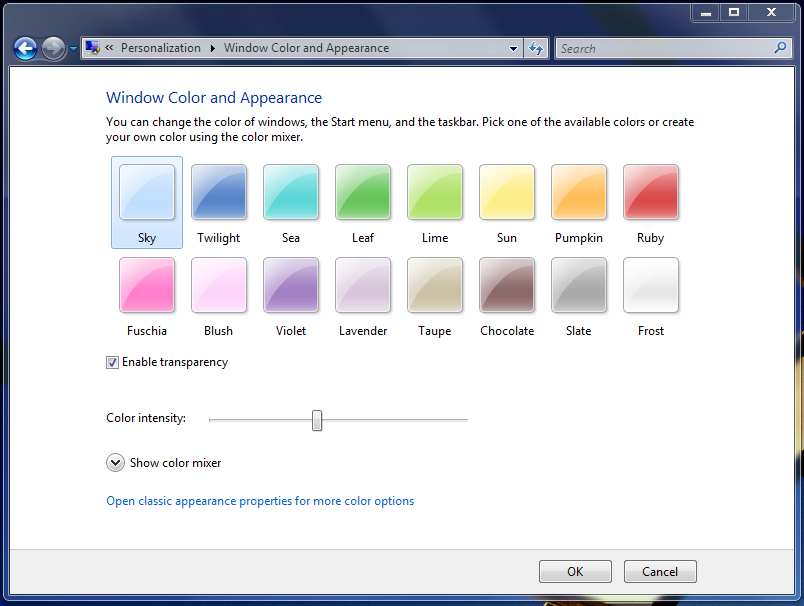
1. First download following ZIP file and extract it:
Download Link (32-bit)
Download Link (64-bit)
2. Now go to "%windir%\System32" folder and look for a file "themecpl.dll".
3. Once you find the file, take its ownership using following tutorial:
Add Take Ownership Option in File / Folder Context Menu in Windows Vista and 7
4. Now rename the file to some other name like "themecpl_backup.dll".
5. Copy the "themecpl.dll" file from downloaded ZIP file to "System32" folder.
6. Now go to "%windir%\System32\en-US" folder and look for a file "themecpl.dll.mui".
7. Once you find the file, take its ownership.
8. Now rename the file to some other name like "themecpl_backup.dll.mui".
9. Copy the "themecpl.dll.mui" file from downloaded ZIP file to "System32\en-US" folder.
10. At last run the "SOFTWARE_Glass Colorization.reg" file present in downloaded ZIP file.
11. That's it. Now restart your system and get ready to see the new Windows 7 "Color and Appearance" tab in Vista.
Thanks to "AUDI-1980"...






0 comments:
Post a Comment