 In this tutorial we will show you how to manage all the user accounts on your Windows Vista PC. You will learn how to change your password, your picture (avatar), your account name and account type. Also, you will learn how to remove your password and how to create and manage other user accounts.
In this tutorial we will show you how to manage all the user accounts on your Windows Vista PC. You will learn how to change your password, your picture (avatar), your account name and account type. Also, you will learn how to remove your password and how to create and manage other user accounts.
Before we start, you should keep in mind that most of the important changes can be done only using an administrator account. If your account is a standard user you can only modify the password and the picture of your account.
Everything is done from the User Accounts control panel so first we will show you where to find it.
Find the User Accounts Control Panel
Start the control panel, type user accounts in the upper right search box and then click on the first search result (user accounts), as shown in the screenshot below.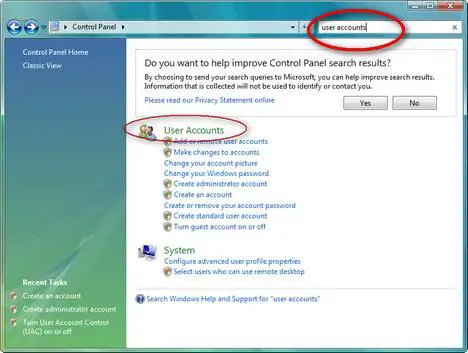
In the User Accounts control panel you can customize different aspects about your user and, if you have administrative rights, you can manage other user accounts as well.
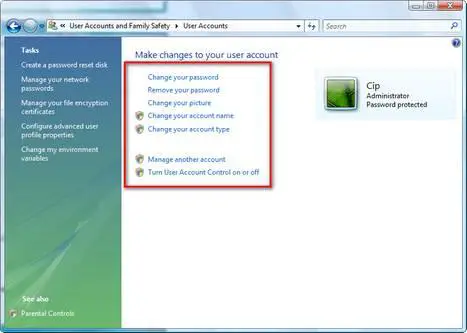
Change your password
In the User Accounts control panel, click on the Change password link.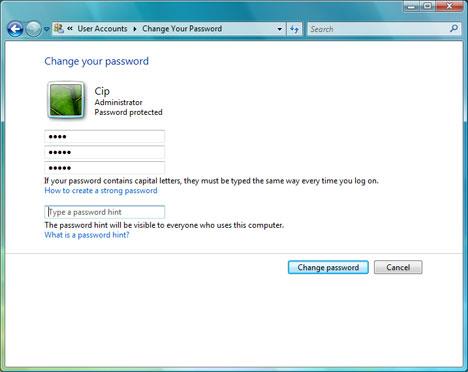
In the first box type your current password, in the next two boxes type the new password and then click the Change password button.
For security reasons it is better not to use simple passwords like "123" or "password" as they can be easily guessed by other people and can compromise the security of your system. Try to create more "complicated" passwords which have more than 3-4 characters and include numbers or alpha cases such as "#", "@" or "&".
If you would like to know more about how to create "safe" passwords, you should read this article regarding the strength of your passwords.
Remove your password
If you want to remove your current password, go to the User Accounts control panel and click on the Remove your password link.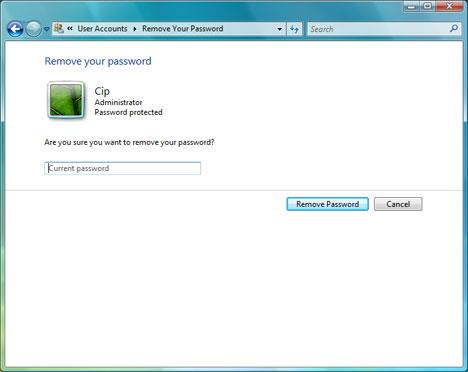
To remove your current password you have to type it and then press the Remove Password button.
Please remember that it is not advisable to remove your password. If you do that anybody can have unrestricted access to your PC and to all your data.
Change your picture
In case you want to change the picture (avatar) associated with your user , just click on the Change your picture link.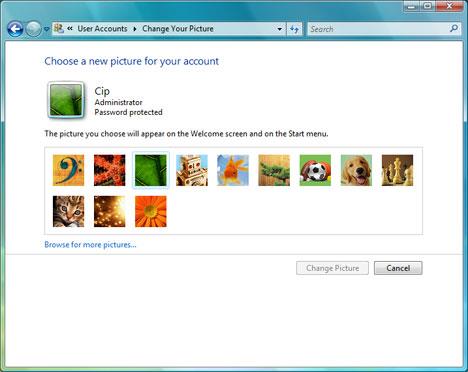
Windows Vista will load a list of standard pictures that you can use. If you like one of them, click on it and press the Change Picture button. Otherwise, you can click on Browse for more pictures and choose any other picture from your computer.
Change your account name
To change the account name, go to the User Accounts control panel and click on the Change your name link.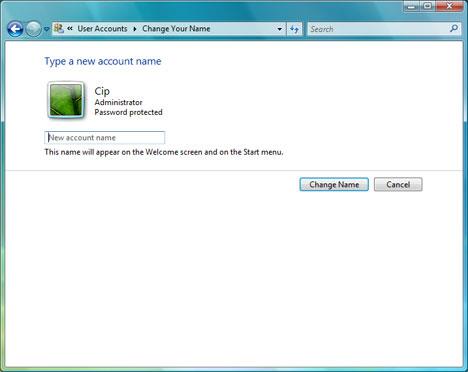
Now type the new account name and press the Change Name button.
Change you account type
To change your user type, click on the Change your account type link and then choose the preferred type of user: standard user or administrator.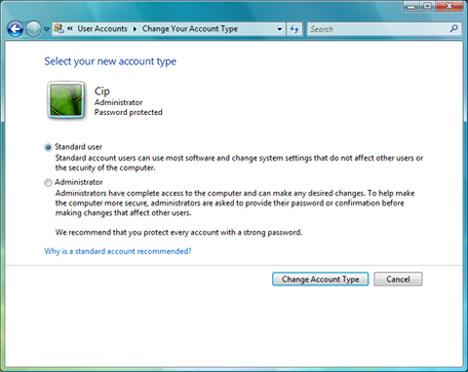
When you are done, press the Change Account Type button.
Create a new User Account
If you need to create a new user account on your Windows Vista PC, first go to the User Accounts control panel and then click on the Manage another account link.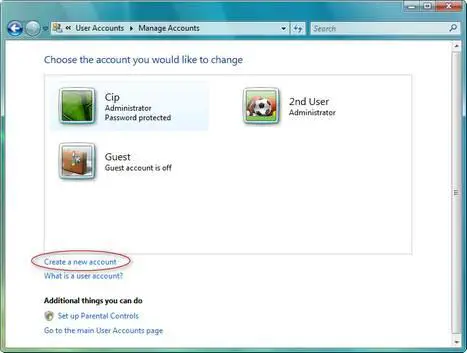
You will see a list with all the existing users. Below this list, there is a Create a new account link. Click on it and you can enter the name of the new user account and select its type.
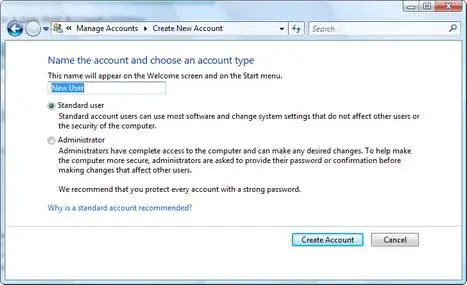
Now click on the Create Account button and the new user account is created.
Change another User Account
Go to the User Accounts control panel and then click on the Manage another account link. You will see a list with all the existing users. Double click on the user you want to change and the following window will open: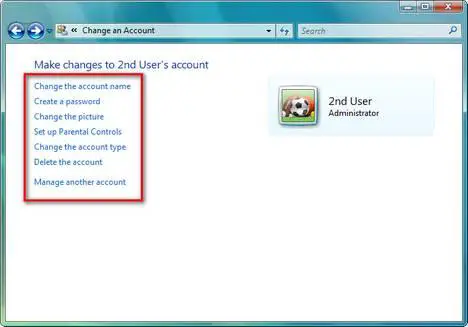
Here you can make the same changes as for your own user account.






0 comments:
Post a Comment