Finally the wait is over! Almost all Windows Vista and 7 users wanted to achieve it. When you cut, copy or delete a file/folder in Windows Vista and 7, it shows a file transfer dialog box. There is a button "More Details" shown in the dialog box which expands the dialog box upon clicking and shows more details like file name, speed, etc.
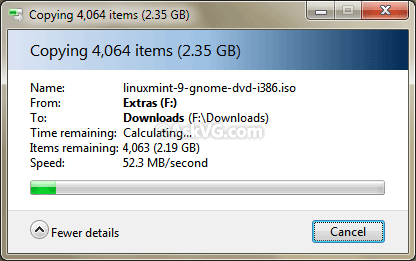
The problem is that even if you click on "More Details" button, Windows forgets your choice and shows the default dialog box with "Fewer Details" activated, next time you perform a file transfer operation.

So how to force Windows to always show "More Details" in file transfer dialog box?
Here comes our favorite "Classic Shell" again to the rescue!
Simply download Classic Shell using following link:
Now enable "Always show more details" option and Apply it.

That's it. Now whenever you perform a file transfer operation, the progress dialog box will be automatically expanded to show More Details.
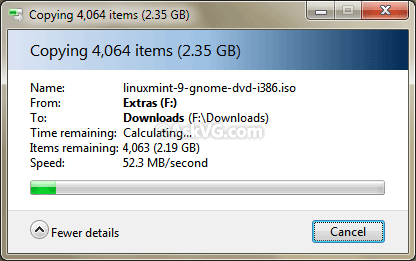
The problem is that even if you click on "More Details" button, Windows forgets your choice and shows the default dialog box with "Fewer Details" activated, next time you perform a file transfer operation.

So how to force Windows to always show "More Details" in file transfer dialog box?
Here comes our favorite "Classic Shell" again to the rescue!
Simply download Classic Shell using following link:
Download Classic ShellAfter installing it, click on the "Classic Explorer Settings" button present at last of the toolbar in Explorer. If you don't get the Classic toolbar in Explorer after installing the utility, press "ALT" key to show Menubar, right-click on it and select "Classic Explorer Bar" option.
Now enable "Always show more details" option and Apply it.

That's it. Now whenever you perform a file transfer operation, the progress dialog box will be automatically expanded to show More Details.






0 comments:
Post a Comment