Whenever you press "Alt+Tab" key combination in Windows Vista or 7, it shows a new improved screen which shows running application names along with their live thumbnails so that you can see the window content before switching to them. The "Alt+Tab" switcher screen also shows "Desktop" in the list so that you can directly access Desktop icons without minimizing all running applications manually.

Its good and very handy but some people might find it annoying as it takes some time to show the switcher screen and selecting the running application. If you also find it annoying or boring and want to bring back the good old Windows XP styled Classic "Alt+Tab" Switcher screen in Windows Vista and 7, this tutorial will help you.
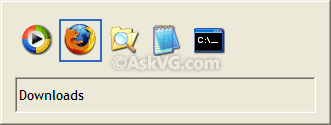
Please follow these simple steps:
1. Type regedit in RUN or startmenu search box and press Enter. It'll open Registry Editor.
2. Now go to:

4. That's it. Now whenever you'll press "Alt+Tab" keys together, it'll show Windows XP styled classic "Alt+Tab" Switcher screen instead of the new screen.
5. To restore default Aero enabled "Alt+Tab" Switcher screen, simply delete the AltTabSettings DWORD value created in step 3. Log off and login again to take effect.
NOTE. If you want a ready-made registry script to do the task automatically, download following ZIP file, extract it and run the extracted REG file:
Download Registry Script

Its good and very handy but some people might find it annoying as it takes some time to show the switcher screen and selecting the running application. If you also find it annoying or boring and want to bring back the good old Windows XP styled Classic "Alt+Tab" Switcher screen in Windows Vista and 7, this tutorial will help you.
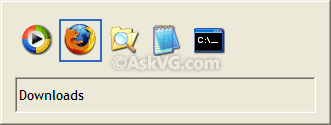
Please follow these simple steps:
1. Type regedit in RUN or startmenu search box and press Enter. It'll open Registry Editor.
2. Now go to:
HKEY_CURRENT_USER\Software\Microsoft\Windows\CurrentVersion\Explorer3. In right-side pane, create a new DWORD value AltTabSettings and set its value to 1

4. That's it. Now whenever you'll press "Alt+Tab" keys together, it'll show Windows XP styled classic "Alt+Tab" Switcher screen instead of the new screen.
5. To restore default Aero enabled "Alt+Tab" Switcher screen, simply delete the AltTabSettings DWORD value created in step 3. Log off and login again to take effect.
NOTE. If you want a ready-made registry script to do the task automatically, download following ZIP file, extract it and run the extracted REG file:
Download Registry Script
BONUS TIP: If you don't want to set the Classic "Alt+Tab" Switcher screen permanent but want to enjoy it temporarily, then you can follow these simple steps:
Its a bug in Windows Vista and 7. Actually this bug can also be reproduced in Windows Vista Beta versions...
- Press and hold Left or Right Alt key.
- Now press and release the other Alt key on your keyboard but keep pressing the first Alt key.
- Now press Tab key and you'll get the Windows XP styled Classic "Alt+Tab" Switcher screen.






0 comments:
Post a Comment