UPDATE: New version comes with "Classic IE9" feature which brings back caption in titlebar and also shows Security Zone and progressbar in IE9 Statusbar.
The most annoying problem which Windows Vista and 7 users face is the removal of classic toolbar buttons e.g. Cut, Copy, Paste, Delete, etc. Windows Vista and 7 Explorer doesn't provide these basic toolbar buttons and users have to use keyboard shortcuts keys or menus to perform these operations.
Another annoying problem in Windows 7 is the removal of Classic Start menu. Windows 7 doesn't contain the good old Classic start menu. It only provides Vista like new Start menu.
Today we are going to share an awesome free utility which brings back the Classic Start menu in Windows 7. It also adds good old Explorer toolbar buttons in Windows Vista and 7.
"Classic Shell" is a free small utility which provides:
Classic Start menu in Windows 7:
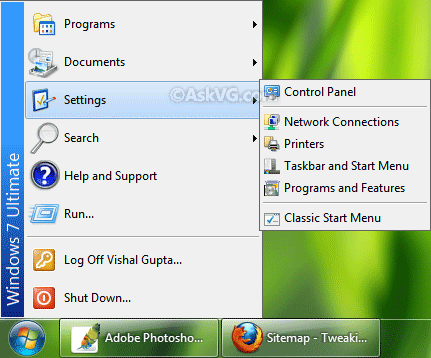
NOTE: You can access the default Windows 7 Start menu by pressing "SHIFT" key while clicking on the Start ORB (Start button). You can also change Classic Start menu settings by going to "Settings -> Classic Start Menu" option.
Classic Explorer toolbar buttons in Windows Vista and 7:
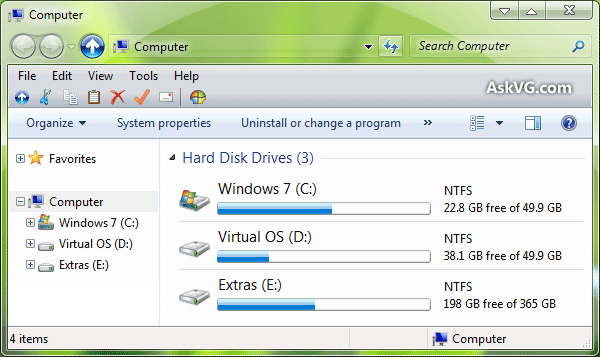
Classic Explorer Navigation pane in Windows Vista and 7:

Its highly customizable, so you can select which buttons should appear in Explorer toolbar by clicking on the "Classic Explorer Settings" button present at last of the toolbar in Explorer.
If you don't get the Classic toolbar in Explorer after installing the utility, press "ALT" key to show Menubar, right-click on it and select "Classic Explorer Bar" option.
You can download it using following link:
Download Link
Homepage
Thanks to our reader "Tuxplorer" for the update...
The most annoying problem which Windows Vista and 7 users face is the removal of classic toolbar buttons e.g. Cut, Copy, Paste, Delete, etc. Windows Vista and 7 Explorer doesn't provide these basic toolbar buttons and users have to use keyboard shortcuts keys or menus to perform these operations.
Another annoying problem in Windows 7 is the removal of Classic Start menu. Windows 7 doesn't contain the good old Classic start menu. It only provides Vista like new Start menu.
Today we are going to share an awesome free utility which brings back the Classic Start menu in Windows 7. It also adds good old Explorer toolbar buttons in Windows Vista and 7.
"Classic Shell" is a free small utility which provides:
- Classic Start menu in Windows 7
- Classic Explorer toolbar buttons (Cut, Copy, Paste, etc) in Windows Vista and 7
- Classic IE9 (titlebar text and progressbar in statusbar)
Classic Start menu in Windows 7:
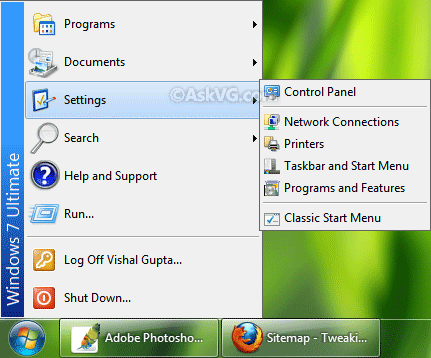
NOTE: You can access the default Windows 7 Start menu by pressing "SHIFT" key while clicking on the Start ORB (Start button). You can also change Classic Start menu settings by going to "Settings -> Classic Start Menu" option.
Classic Explorer toolbar buttons in Windows Vista and 7:
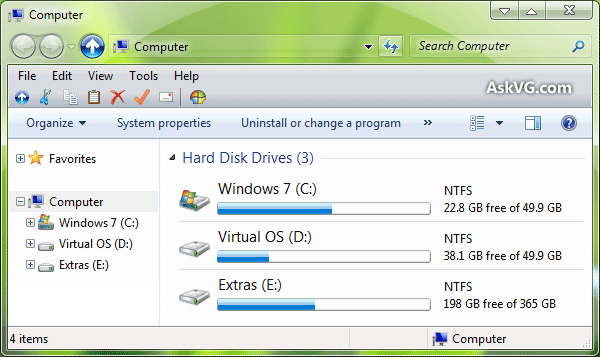
Classic Explorer Navigation pane in Windows Vista and 7:

Its highly customizable, so you can select which buttons should appear in Explorer toolbar by clicking on the "Classic Explorer Settings" button present at last of the toolbar in Explorer.
If you don't get the Classic toolbar in Explorer after installing the utility, press "ALT" key to show Menubar, right-click on it and select "Classic Explorer Bar" option.
You can download it using following link:
Download Link
Homepage
Thanks to our reader "Tuxplorer" for the update...






0 comments:
Post a Comment