If you are using Windows Vista or 7, you must be missing the good old Classic XP styled "Network Connections" list. In Windows XP, you can access all your network connections quickly and easily using "Network Connections" item in Control Panel but Windows Vista and 7 don't show the connections list in such way. Actually in Windows Vista and 7, "Network Connections" has been replaced by "Network and Sharing Center" which is very complicated compared to XP IMO.
No need to worry, now you can get the classic "Network Connections" back in Vista and 7 Control Panel using this simple tutorial.
This tutorial will use the same trick mentioned in following tutorial:
Enable Hidden Secret Control Panel Items in Windows Vista and 7
So here we start the tutorial:
1. Type regedit in RUN or Startmenu Search box and press Enter. It'll open Registry Editor.
2. Now go to following key:

4. Delete the "ncpa.cpl" String value from right-side pane and "Network Connections" will get enabled in Control Panel.
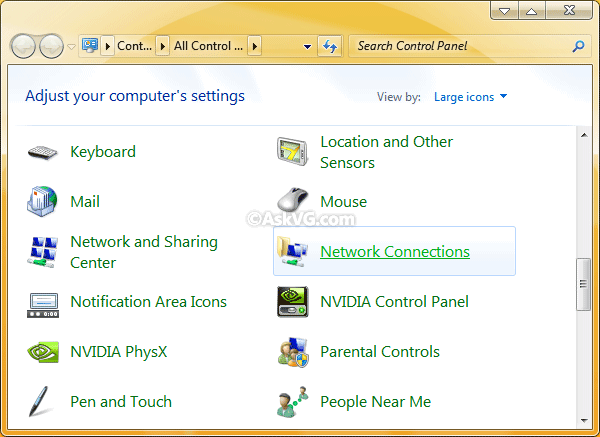
NOTE: Windows Vista allows you to delete the registry value but Windows 7 will not allow you. You'll need to take permission on the key before deleting it. You can use following simple steps to take permission:
No need to worry, now you can get the classic "Network Connections" back in Vista and 7 Control Panel using this simple tutorial.
This tutorial will use the same trick mentioned in following tutorial:
Enable Hidden Secret Control Panel Items in Windows Vista and 7
So here we start the tutorial:
1. Type regedit in RUN or Startmenu Search box and press Enter. It'll open Registry Editor.
2. Now go to following key:
HKEY_LOCAL_MACHINE\SOFTWARE\Microsoft\Windows\CurrentVersion\Control Panel\don't load3. The above mentioned key will contain some .CPL entries in right-side pane as shown in following screenshot:

4. Delete the "ncpa.cpl" String value from right-side pane and "Network Connections" will get enabled in Control Panel.
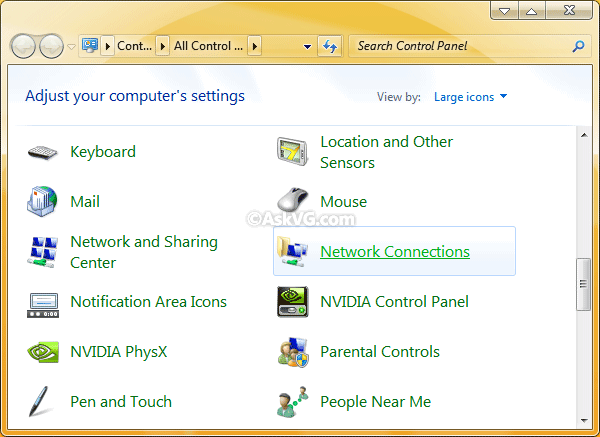
NOTE: Windows Vista allows you to delete the registry value but Windows 7 will not allow you. You'll need to take permission on the key before deleting it. You can use following simple steps to take permission:
- Right-click on the "don't load" key and select "Permissions...".
- It'll open a dialog box, Click on "Advanced" button.
- It'll open another dialog box, Go to "Owner" tab.
- Select your Username from the list and click on "Apply" button and then OK.
- Again click on OK button in the first dialog box.
- Now again right-click on the same key and select "Permissions...".
- Select your Username in the list and check the "Allow" option for "Full Control".
- Click on Apply button and then OK.






0 comments:
Post a Comment