Also take a look at other similar tools: A Bootable USB, WinToFlash, Setup from USB, Win32 Disk Imager and UNetbootin.
If you download your Windows 7 copy using Microsoft Store or your MSDN/TechNet/Connect account, it comes in ISO file format which needs to burn to a DVD.
What to do if you don't have a DVD drive? You can create a bootable USB drive to install Windows 7.
Microsoft has released a new utility "Windows 7 USB/DVD Download Tool" which allows you to create a bootable USB drive to install Windows 7. It also allows you to create bootable DVD.
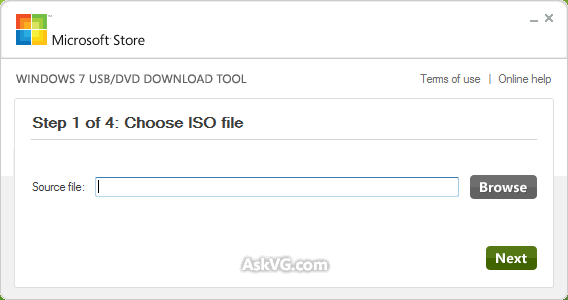
You can download it using following link:
If you download your Windows 7 copy using Microsoft Store or your MSDN/TechNet/Connect account, it comes in ISO file format which needs to burn to a DVD.
What to do if you don't have a DVD drive? You can create a bootable USB drive to install Windows 7.
Microsoft has released a new utility "Windows 7 USB/DVD Download Tool" which allows you to create a bootable USB drive to install Windows 7. It also allows you to create bootable DVD.
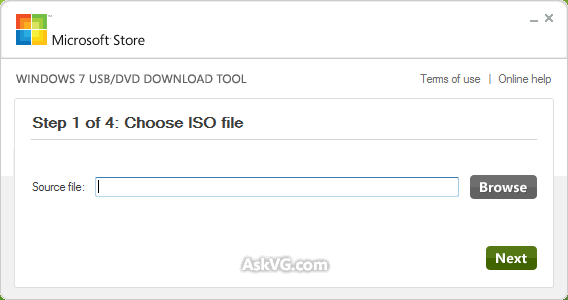
You can download it using following link:
Download Windows 7 USB/DVD Download ToolHow to Use:
- After downloading and installing the tool, when you launch it, it'll ask you to select the path where you have stored Windows 7 ISO file. Provide the ISO file path and click on "Next" button.
- Now it'll ask you whether you want to create bootable USB drive or DVD. Click on the desired button.
- If you select "USB Device", it'll ask you to insert the USB device. If your USB device is compatible, it'll be automatically detected by the tool.
- Click on "Begin Copying" button. Now you'll be prompted to format the USB device. Accept the confirmation.
- That's it. The tool will start copying the installation files to USB device.
- At last, it'll show a message that "Bootable USB device created successfully".
- Windows XP SP2, Windows Vista, or Windows 7 (32-bit or 64-bit)
- Pentium 233-megahertz (MHz) processor or faster (300 MHz is recommended)
- 50MB of free space on your hard drive
- DVD-R drive or 4GB removable USB flash drive






0 comments:
Post a Comment