Recently we posted a tutorial for adding your favorite programs shortcuts under cascading menus in Windows 7 Desktop context menu: Add Cascading Menus for Your Favorite Programs in Windows 7 Desktop Context Menu
It might become very useful if you want to add your frequently used programs or system tools under separate groups.
Today in this article, we are providing a ready-made registry script which can add a new cascading menu "System Tools" in Windows 7 Desktop context menu which contains following useful shortcuts under it:
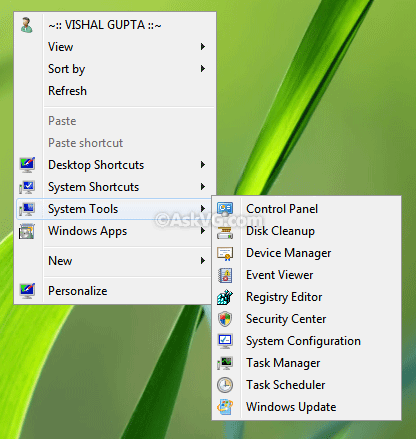
By default, it adds the cascading menu in the middle of context menu. But if you want, you can add it at top or bottom of context menu as shown in following images:


There are 3 different scripts included in the ZIP file, simply run the desired REG file to add the cascading menu.
There is also an uninstallation script available in the ZIP file so that you can remove the cascading menu.
It might become very useful if you want to add your frequently used programs or system tools under separate groups.
Today in this article, we are providing a ready-made registry script which can add a new cascading menu "System Tools" in Windows 7 Desktop context menu which contains following useful shortcuts under it:
- Control Panel
- Disk Cleanup
- Device Manager
- Even Viewer
- Registry Editor
- Security Center
- System Configuration
- Task Manager
- Task Scheduler
- Windows Update
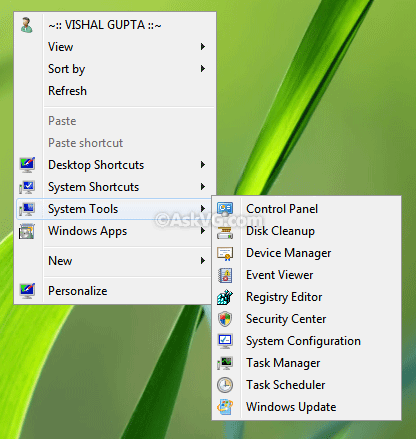
By default, it adds the cascading menu in the middle of context menu. But if you want, you can add it at top or bottom of context menu as shown in following images:


There are 3 different scripts included in the ZIP file, simply run the desired REG file to add the cascading menu.
There is also an uninstallation script available in the ZIP file so that you can remove the cascading menu.
Download Registry Script






0 comments:
Post a Comment