It’s simple and straight way to merge Vista x86 and Vista x64 editions (DVDs) in a single DVD. Requirements:
We will merge Vista x64 editions into Vista x86 DVD, because Vista x64 DVD has 64-bit contents that can’t run under Win32 mode but Vista x86 content can run under 64-bit environment easily…and one more thing Vista x64 DVD has only four editions, so we have to execute less commands.
How to:
1. Install WAIK in your Windows (doesn’t matter you are running Vista or Windows XP)
2. Make two folders, say Vistax64 and Vista-All and copy both Vista DVDs x64 and x86 versions correspondingly.
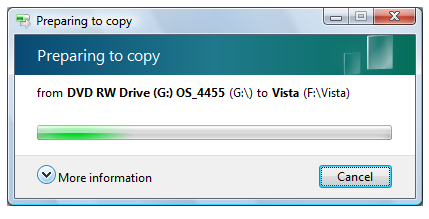
3. Run WAIK command prompt (Run As Administrator if UAC enabled):
Start >> All Programs >> Windows AIK >> Windows AIK and PE Command Prompt
4. Each and every Vista edition has an index no. in the install.wim (WIM file), you can check using the following command:

It display the results something like that.
Its means INDEX=1 denotes Vista Business and so on.
5. Execute the following command with appropriate INDEX no. to exports a copy of the specified image to another WIM file. (Vista x64 to Vista x86)
For Vista Business x64:
7. Now the time to make bootable DVD image, Microsoft ships oscdimg.exe, a command line to make CD/DVD images with WAIK. here is the a single command that make Vista Bootable DVD ISO image:
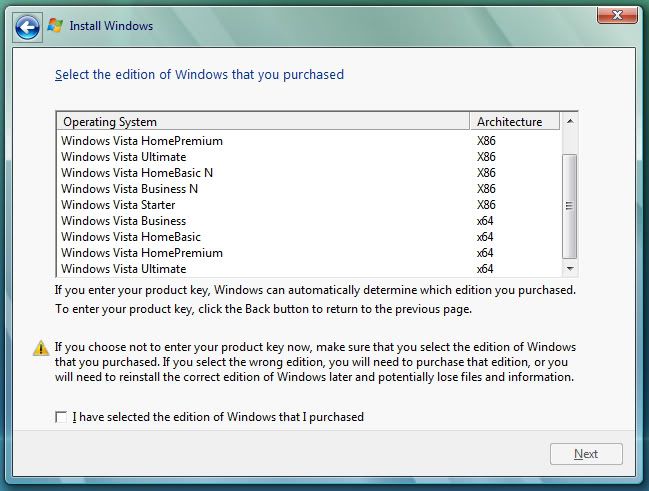
This tutorial has been compiled by "Ramesh Kumar" (Fellow MVP). So all credit goes to him.
Source
- WAIK (Windows Automation Installation Kit)
- Windows Vista x86 and Windows Vista x64 DVDs.
- Dual Layer DVD and compatible DVD Burner and software (like Nero, ImgBurn)
We will merge Vista x64 editions into Vista x86 DVD, because Vista x64 DVD has 64-bit contents that can’t run under Win32 mode but Vista x86 content can run under 64-bit environment easily…and one more thing Vista x64 DVD has only four editions, so we have to execute less commands.
How to:
1. Install WAIK in your Windows (doesn’t matter you are running Vista or Windows XP)
2. Make two folders, say Vistax64 and Vista-All and copy both Vista DVDs x64 and x86 versions correspondingly.
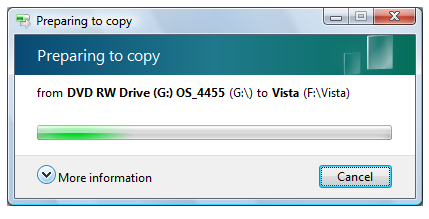
3. Run WAIK command prompt (Run As Administrator if UAC enabled):
Start >> All Programs >> Windows AIK >> Windows AIK and PE Command Prompt
4. Each and every Vista edition has an index no. in the install.wim (WIM file), you can check using the following command:
Imagex.exe /info E:\Vista-All\Sources\install.wim

It display the results something like that.
Its means INDEX=1 denotes Vista Business and so on.
5. Execute the following command with appropriate INDEX no. to exports a copy of the specified image to another WIM file. (Vista x64 to Vista x86)
For Vista Business x64:
Imagex.exe /export E:\Vistax64\Sources\install.wim 1 E:\Vista-All\Sources\install.wim "Windows Vista Business x64"For Vista Home Basic x64:
Imagex.exe /export E:\Vistax64\Sources\install.wim 2 E:\Vista-All\Sources\install.wim "Windows Vista Home Basic x64"For Vista Home Premium x64:
Imagex.exe /export E:\Vistax64\Sources\install.wim 3 E:\Vista-All\Sources\install.wim "Windows Vista Home Premium x64"For Vista Ultimate x64:
Imagex.exe /export E:\Vistax64\Sources\install.wim 4 E:\Vista-All\Sources\install.wim "Windows Vista Ultimate x64"6. After execution of above commands Vista-All's WIM file will be the universal WIM file that contains all version of Vista. You can export your desired only too. I have made a Vista DVD, which includes Vista Ultimate x86 and x64 version only. It fits in single layer DVD too.
7. Now the time to make bootable DVD image, Microsoft ships oscdimg.exe, a command line to make CD/DVD images with WAIK. here is the a single command that make Vista Bootable DVD ISO image:
Oscdimg.exe –u2 –bE:\Vista-All\Boot\etfsboot.com –lVista-All_DVD –g –t07/27/2008,05:30:00 –h E:\Vista-All E:\Vista-All.ISOWhere:
- –u2 >> make UDF file system for iso image
- –b >> refers boot image file, which is used to create boot sector in DVD or image
- –l >>Label DVD or image
- –g >> makes all times encoded in GMT time for the image
- –t >>Date and Time
- –h >> include all hidden files and directories under the source path for this image
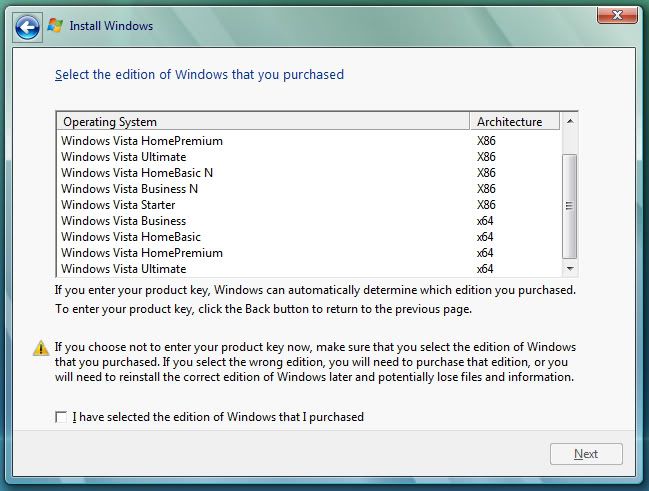
This tutorial has been compiled by "Ramesh Kumar" (Fellow MVP). So all credit goes to him.
Source






0 comments:
Post a Comment