Recently we posted a simple script to toggle "Show hidden files and folders" option in Windows: Create Simple Script to Show / Hide Hidden Files and Folders in Windows XP, Vista and 7
And now we'll tell you how to add an option "Show / Hide Hidden Files" in Desktop and Explorer context menu (menu which appears when you right-click) to make the task faster and easier.
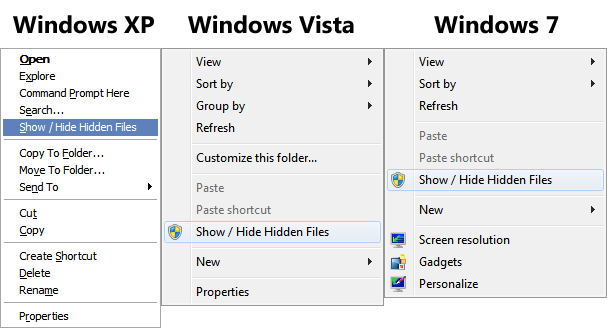
In Windows XP, you'll need to right-click on a folder to get the option. In Windows Vista and 7, you can right-click on an empty area in Explorer or Desktop to get the option.
HOW-TO:
Simply download following ZIP file, extract it and run the "Install.exe" file present in the "Windows XP" or "Windows Vista and 7" folders depending upon which Windows are you using.
And now we'll tell you how to add an option "Show / Hide Hidden Files" in Desktop and Explorer context menu (menu which appears when you right-click) to make the task faster and easier.
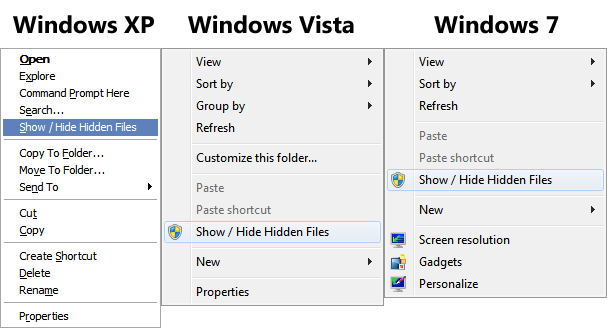
In Windows XP, you'll need to right-click on a folder to get the option. In Windows Vista and 7, you can right-click on an empty area in Explorer or Desktop to get the option.
HOW-TO:
Simply download following ZIP file, extract it and run the "Install.exe" file present in the "Windows XP" or "Windows Vista and 7" folders depending upon which Windows are you using.
Download LinkIt'll automatically install the required files and will ask you to add the option into Windows Registry, accept the confirmation by clicking on "Yes" button and then OK.






0 comments:
Post a Comment